Learn Tally in Hindi (Notes In Hindi)
Price List In Tally Hindi/English Notes
" Price List "
Price List In Tally Hindi/English Notes
" Price List "
किसी भी बिज़नस में स्टॉक सेल्स करते समय हम उसकी प्राइस पहले से बना के रख सकते जिससे की जब भी हम उस सामान को सेल करे तब प्राइस अपने आप आ जायेगा जिसे हमारा समय भी बचेगा और प्राइस लिखने में गलती भी नही होगी |
ध्यान रहे प्राइस लिस्ट केवल सेल्स पर ही लागू होती है परचेस बिल पर प्राइस लिस्ट लागू नही होगी क्यूंकि हम बेचने का प्राइस फिक्स्ड कर सकते है खरीदने का नही |
(When doing stock sales in any business, we can keep the price already made so that whenever we sell that item, the price will come automatically, which will save our time and there will be no mistake in writing the price.
The price list applies only to sales. Price list on the paycheck bill will not apply as we can fix the price of the sale and not buy.)
(When doing stock sales in any business, we can keep the price already made so that whenever we sell that item, the price will come automatically, which will save our time and there will be no mistake in writing the price.
The price list applies only to sales. Price list on the paycheck bill will not apply as we can fix the price of the sale and not buy.)
टैली में प्राइस लिस्ट बनाने के लिए आप सबसे पहले फीचर इनेबल करना होगा जिसके लिए -
(To make a price list in the telephone, you must first enable the feature for which -)
(To make a price list in the telephone, you must first enable the feature for which -)
1.) सबसे पहले कम्पनी ओपन करिये जिस कम्पनी के स्टॉक का आप प्राइस बनाने वाले हैं |(First Open company)
2.)कीबोर्ड पर F11 और F2 की दबाकर "Use Multiple Price Level: ?" आप्शन को YES कर लेंगे |
(By pressing F11 and F2 on the keyboard, "Use Multiple Price Level:?" option Yes)
(By pressing F11 and F2 on the keyboard, "Use Multiple Price Level:?" option Yes)
3.) Yes करने के बाद हमे प्राइस लिस्ट का नाम देना होगा ये नाम आप कुछ भी दे सकते है अभी हमने इसका नाम प्राइस लिस्ट ही दिया है और यदि आप एक से ज्यादा प्राइस लिस्ट बनाना चाहते है तो इधर उतने ही नाम दे सकते है|
(After doing yes, we have to give the name of the price list. You can give this name to us. Now we have given the price list and if you want to create more than one price list then you can give it as many names as you like.)
(After doing yes, we have to give the name of the price list. You can give this name to us. Now we have given the price list and if you want to create more than one price list then you can give it as many names as you like.)
4.) इसके बाद इसको सेव कर लेंगे
(After that, save it)
(After that, save it)
5.) अब इन्वेंटरी इन्फो में जाकर आप देखंगे तो एक आप्शन बढ़ जायेगा प्राइस लिस्ट, यदि ये आप्शन हाईलाइट न हो तो इसका मतलब हमने स्टॉक में कुछ भी नही ख़रीदा तो पहले आप परचेस की एंट्री ले फिर जो माल आपने खरीदा है इसकी प्राइस लिस्ट बना सकते है |
(Now, if you see in Inventory Info, one option will be added to the price list, if this option is not highlighted, then that means we do not buy anything in the stock, then you can get the entry of a purse and then make a price list of the goods you have bought. |)
(Now, if you see in Inventory Info, one option will be added to the price list, if this option is not highlighted, then that means we do not buy anything in the stock, then you can get the entry of a purse and then make a price list of the goods you have bought. |)
6.) प्राइस लिस्ट में जाने के बाद क्रिएट करिये और जो नाम हमने प्राइस लिस्ट का दिया था उसे उपयोग करे
(After going to the price list, make the name and use the name which we gave the price list.)
(After going to the price list, make the name and use the name which we gave the price list.)
 |
| टैली नोट्स इन हिंदी |
7.) अब आपके सामने कुछ इस तरह की विंडो ओपन हो जायंगी यह आप पहले कॉलम में डेट इंटर करे जिस डेट से आप एक प्राइस लिस्ट को अप्लाई करने वाले है और फिर स्टॉक आइटम सेलेक्ट करें जिसका सेलिंग प्राइस बनाना है स्टॉक आइटम सेलेक्ट करने के बाद राईट साइड में उस स्टॉक की कास्ट प्राइस (खरीदने की प्राइस )अपने आप जाएँगी जिसके आधार पर हम उस स्टॉक की सेल्लिंग प्राइस बनायेंगे |
(You will now open some such window in front of it. You will enter the date in the first column. From the date you are going to apply a price list and then select the stock item whose selling price is to make the stock item select the right side In the stock price (purchase price) of that stock will go automatically, on which basis we will make the price of that stock.)
(You will now open some such window in front of it. You will enter the date in the first column. From the date you are going to apply a price list and then select the stock item whose selling price is to make the stock item select the right side In the stock price (purchase price) of that stock will go automatically, on which basis we will make the price of that stock.)
8.)जैसे मान लीजिये हम एक पेन की प्राइस लिस्ट बना रहे है जिसका कास्ट प्राइस 5.00 रूपए है अब इसका सेल्लिंग प्राइस इसकी मात्रा के अनुसार हम कम ज्यादा कर सकते है जैसे यदि कोई 0 से लेकर 5 पेन खरीदता है तो उसे हम प्राइस 10 रूपए दे देंगे और यदि वह पेन 10 से 30 खरीदता है तो प्राइस कुछ कम जैसे 9 रूपए कर लेंगे और इसकी प्रकार मात्रा बढने पर प्राइस कम कर लेंगे 30 से उपर जितने भी खरीदे उसका प्राइस हम 7 रूपए सेट कर देंगे|
(Let us assume that we are making a price list of a pen whose cast price is Rs 5.00. Now its price can be reduced according to its quantity, as if one buys 0 to 5 pens, then we will give the price 10 rupees. And if he buys pen 10 to 30 then the price will be reduced to some 9 rupees and its type will reduce the price when the quantity increases, whatever the above 30 rupees, we can set the price of 7 rupees. Gay |)
(Let us assume that we are making a price list of a pen whose cast price is Rs 5.00. Now its price can be reduced according to its quantity, as if one buys 0 to 5 pens, then we will give the price 10 rupees. And if he buys pen 10 to 30 then the price will be reduced to some 9 rupees and its type will reduce the price when the quantity increases, whatever the above 30 rupees, we can set the price of 7 rupees. Gay |)
9.) इसी प्रकार हम सभी सामान का प्राइस बना देंगे और सेव कर लेंगे
(Similarly, we will make the price of all the goods and save it.)
(Similarly, we will make the price of all the goods and save it.)
10). अब एकाउंटिंग वाउचर में जाकर सेल्स वाउचर में एंट्री करेंगे एंट्री करते समय प्राइस लिस्ट सेलेक्ट कर लेंगे जो हमने बनाई थी |
(Now entering the accounting voucher will enter the sales voucher and select the price list when we entered.)
(Now entering the accounting voucher will enter the sales voucher and select the price list when we entered.)
11.) अब आप देख्नेग की जैसे ही आप स्टॉक सेलेक्ट करेंगे वैसे ही स्टोक की प्राइस उसकी क्वांटिटी के हिसाब से अपने आप जाएँगी जिसे हम बदल नही सकते (अगर आप बदलना चाहे तो कीबोर्ड पर F12 की दबाकर "allow Modification all field during entry " को Yes कर लेंगे)
(Now, as soon as you select the stock, the stock price will automatically go according to its quantity which we can not change (if you want to change, press F12 on the keyboard and say "Allow Modification all field during entry" YES ))
12.) तो इस तरह हम प्राइस लिस्ट बना और उसका उपयोग कर सकते है उम्मीद है आपको समझ आ गया होगा
(So, we can make a price list and use it, hope you have understood)
अधिक जानकारी के लिए हमारा ये विडियो देखे -
(Check out our video for more information -)
(So, we can make a price list and use it, hope you have understood)
अधिक जानकारी के लिए हमारा ये विडियो देखे -
(Check out our video for more information -)
Tally Notes in Hindi
More Topics:
और अधिक --
- टैली में जीएसटी एंट्री कैसे करे ,जानने के लिए यहाँ क्लिक करें
- टैली में बिना स्टॉक जीएसटी एंट्री कैसे करें,जानने के लिए यहाँ क्लिक करें
- टैली में मेमोरेंडम वाउचर क्या है, जानने के लिए यहाँ क्लिक करें
- टैली में बैकअप/रिस्टोर कैसे ले,जानने के लिए यहाँ क्लिक करें
- टैली में चेक प्रिंटिंग कैसे करे,जानने के लिए यहाँ क्लिक करें
- टैली में बिल में लोगो कैसे सेट करें ,जानने के लिए यहाँ क्लिक करें
- टैली में प्राइस लिस्ट कैसे बनाये, जानने के लिए यहाँ क्लिक करें|
- टैली में ऑडिट कैसे करे ,जानने के लिए यहाँ क्लिक करें
- टैली में टीडीएस एंट्री कैसे करे,जानने के लिए यहाँ क्लिक करें
- टैली में POS वाउचर कैसे बनाये,जानने के लिए यहाँ क्लिक करें
- टैली में ट्रैक एडिशनल कास्ट ऑफ़ परचेसकैसे करें,जानने के लिए यहाँ क्लिक करें
- टैली कोर्स करने के लिए यहाँ क्लिक करे

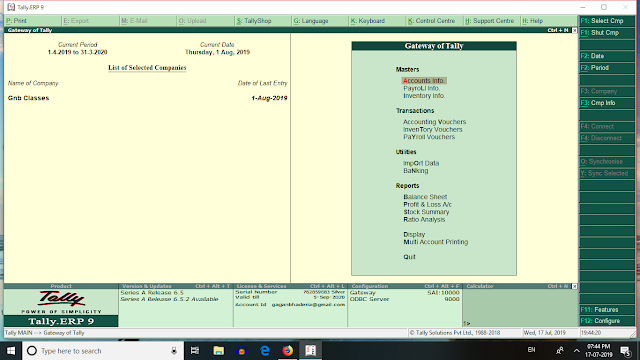








No comments:
Post a Comment
Please Do Not Enter Any Spam Link in The Comments Box