How to take screenshot in windows 11 in year 2022
In this blog post I will tell you how you can take screenshot in windows 11. Microsoft has launched windows 11. Microsoft has included many new features in Windows 11 OS.
When we are doing any work on Desktop Computer / PC / Laptop, there is often a need to take a screenshot of a Window or Background Pic. Then you get worried that how to take Screenshot in Desktop Computer?
You can capture full screen screenshot in windows 11 and you can edit and save this screenshot. You do not need any third party app to take screenshot in windows 11.
If you have laptop or pc then it is important for you to know how to take screenshot in laptop and pc. You can know by reading this blog post till the end how to take screenshot in laptop and pc.
Windows 11 me screenshot kaise le
how to take a screenshot on windows 11
There are many ways to take screenshots in Windows 11. I will tell you some ways to take screenshot in windows 11, by following which you can easily take screenshot on your PC.
1. How to Take a Screenshot Using the Print Screen Key?
The fastest and easiest way is to take a screenshot using the Print Screen ( PrtSc ) key in Windows 11 . Screenshot of the entire screen can be taken by using the Print Screen key.
To take a screenshot from the Print Screen (PrtSc) key in Windows 11, you have to first press the PrtSc key. Now you have to open Microsoft Paint to see and save the screenshot and paste the screenshot using the ( Crt + V ) key, after pasting the screenshot, you can save the screenshot.
Use Windows + PrtSc Key
You can also capture screenshot using windows + PrtSc key in windows 11. You have to press windows + PrtSc key simultaneously to take screenshot with windows + PrtSc key. This captures the entire screen and the screenshot is automatically saved to your drive.
You can paste this screenshot by going to Pants Tool (Crt+V) key and if you want to save this screenshot in your pc then you have to click on Save.
2 Use Alt + PrtSc key
If you want to take screenshot of active window only in windows 11 then you have to press Alt + PrtSc key together and if you want to save this screenshot then you have to open microsoft paint and press ( Crt + V ) key in it You have to paste the screenshot using . Now you can save this screenshot in jpg or png format.
3. How to take screenshot in windows 11 using snipping tool?
You can take screenshot using snipping tool in windows 11. If you want to know how to capture screenshot with snipping tool, then you have to follow these steps –
Step 1 First of all, you have to open the snipping tool by going to the start menu.
Step 2: Now you will see the option of new in the right corner of the snipping tool, you have to tap on it and click on new snip.
Step 3: Now the screen of your pc will freeze and now you have to select the part which you want to capture with the help of snipping tool.
Step 4: Now the part you captured will open in a pant like window and now you can edit this screenshot and save it in your pc.

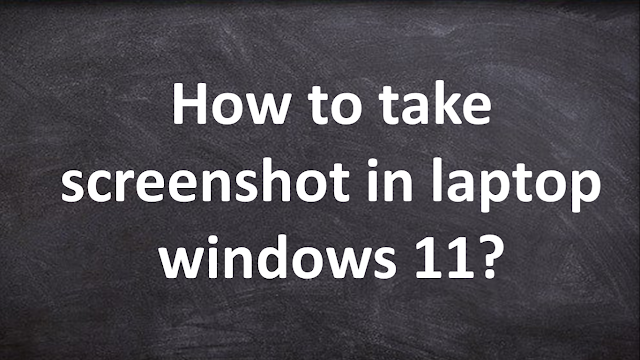
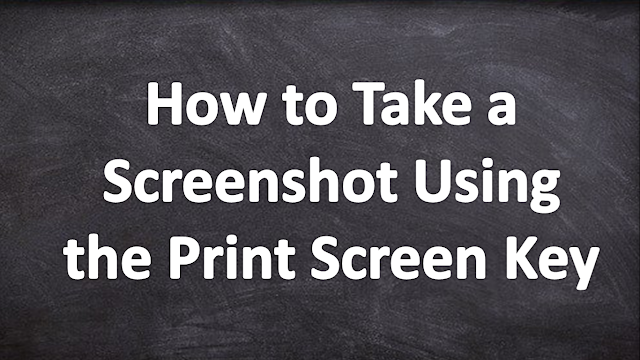
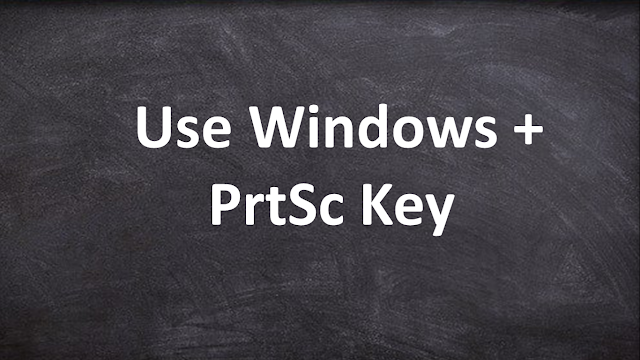
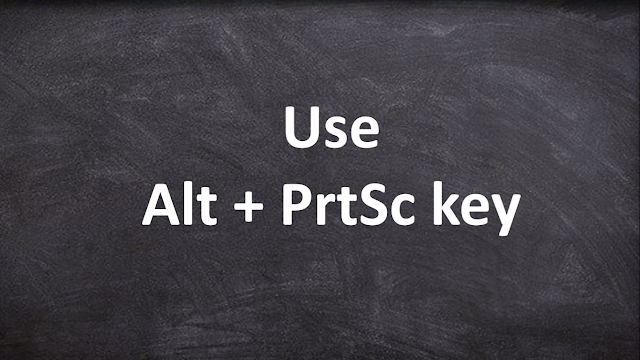




No comments:
Post a Comment
Please Do Not Enter Any Spam Link in The Comments Box