How To Install Python
कंप्यूटर पर पाइथन इनस्टॉल करने के लिए निम्नलिखित चरणों का पालन करे
(Follow these steps to install python on computer)
1.)सबसे पहले आपको पाइथन इनस्टॉल करने के लिए पाइथन की ऑफिसियल वेबसाइट पर जाना होगा https://www.python.org/
(First of all you have to go to the official website of Python to install Python https://www.python.org/)
2.) अब यहाँ डाउनलोड फॉर विंडो में डाउनलोड पर क्लिक कर डाउनलोड करें |
(Now download here by clicking on Download in the Download for window.)
3.) पाइथन सॉफ्टवेर डाउनलोड होना शुरू हो जायेगा
(Python software will start downloading)
पाइथन कैसे इनस्टॉल करें? (How to Install Python?)
1.) सेटअप डाउनलोड होने बाद उस पर डबल क्लिक कर ओपन करें
(Once the setup is downloaded, double click on it to open)
2.) अब Add Path को check mark कर इनस्टॉल पर क्लिक करें
(Now check mark Add Path and click on Install)
3.) पाइथन इनस्टॉल हो जाएगा (python will be installed)
पाइथन इनस्टॉल होने से कंप्यूटर में पाइथन की बेसिक सारी हैडर फाइल्स आ जायेगी
(With Python installed, all the basic header files of Python will come to the computer.)
अब पाइथन इनस्टॉल होने के बाद आपको एक अच्छी IDE चाहिए जिसकी मदद से आप कोड आसानी से लिख पायें
(Now after Python is installed, you need a good IDE with the help of which you can write code easily.)
IDE क्या होता है? (What is an IDE?)
IDE (Integrated Development Enviroment ) एक ऐसा सॉफ्टवेर होता है जिस पर हम कोड लिखते है यह हमे एक वातावरण देता है जिससे हम आसानी से कोड लिख सके आप नीचे दिए लिस्ट में से कोई भी IDE का उपयोग कर सकते है |
(IDE (Integrated Development Enviroment) is a software on which we write code, it gives us an environment so that we can write code easily, you can use any IDE from the list given below.)
I) PyCharm
II) Visual Studio Code
III) Sublime Text
IV) Vim
V) Atom
VI) Jupyter Notebook
वैसे तो आईडीई बहुत सारी मोजूद है आप को जो पसंद हो वह आईडीई आप डाउनलोड कर सकते है इसके आलावा हम सबसे अच्छा कोड एडिटर Visual Studio Code. सॉफ्टवेर का उपयोग करेंगे यहाँ पाइथन कोड लिखना या कोई ही लैंग्वेज का कोड लिखना काफी आसान होता है|
(By the way, there are many IDEs available, you can download whatever IDE you like, apart from this we have the best code editor Visual Studio Code. Will use software, here it is very easy to write Python code or write code of any language.)
विसुअल स्टूडियो कोड कैसे डाउनलोड करें?
(How to download Visual Studio Code?)
Visual Studio Code डाउनलोड करने के लिए https://code.visualstudio.com/download वेबसाइट पर जाएं |
(To download Visual Studio Code, visit https://code.visualstudio.com/download website)
और अपने ऑपरेटिंग सॉफ्टवेर के आधार पर विंडोज मैक या लिनक्स कोई एक सेलेक्ट कर, सॉफ्टवेर डाउनलोड करें |
(And depending on your operating software, select Windows Mac or Linux, download the software.)
विसुअल स्टूडियो कोड कैसे इनस्टॉल करें?
(How to Install Visual Studio Code?)
1.) सेटअप डाउनलोड होने के बाद डबल क्लिक कर ओपन करें
(After the setup is downloaded, double click to open)
2.) अब I accept पर क्लिक करे (Now click on I accept)
3.) नेक्स्ट पर क्लिक करें (Click Next)
3.) फिनिश (Finish)
तो इस तरह सॉफ्टवेर इनस्टॉल हो जायेगा |
(So in this way the software will be installed.)
अब अंत में हमे एक और सॉफ्टवेर इनस्टॉल करना होगा जिसका नाम है git bash यह इसलिए डाउनलोड कर रहे है ताकि हम अपने प्रोग्राम को आसानी से मैनेज कर पाए जैसे क्रिएट फाइल डिलीट फाइल रन फाइल
यह एक टर्मिनल है विंडोज में यह मौजूद नही होता है इसलिए इसे डाउनलोड कर इनस्टॉल करना पड़ता है |
(Now finally we have to install another software named git bash, this is downloading so that we can easily manage our program like create file delete file run file
This is a terminal, it is not present in Windows, so it has to be downloaded and installed.)
Git bash डाउनलोड कैसे करें?
(How to download Git bash?)
1.) Git डाउनलोड करने के लिए Git Bash वेबसाइट पर जाएँ
(Visit the Git Bash website to download Git)
2.) ऑपरेटिंग सॉफ्टवेर के अनुसार सॉफ्टवेर डाउनलोड करे जैसे विंडोज के लिए windows 64 bit पर क्लिक करें |
(According to the operating software, download the software like windows 64 bit for Windows.)
Git Bash इनस्टॉल कैसे करें?
(How to Install Git Bash?)
1.) Git bash डाउनलोड किये सेटअप पर डबल क्लिक करें
(Double click on Git bash downloaded setup)
2.) Next पर क्लिक करें |
(Click on Next)
3.) इसके बाद फिर NEXT पर क्लिक करे (Then click on NEXT)
4.) अब use Visual Studio Code as Git's Defualt Editot Choose करें
(Now choose use Visual Studio Code as Its Default Editor)
5.) अब next पर क्लिक करते हुए इनस्टॉल करलें |
(Now install by clicking on next)
python code लिखने के लिए तीनो आवश्यक सॉफ्टवेर हमने डाउनलोड और इनस्टॉल कर लिए अब एक अंतिम कम बहुत ज़रूरी जो है उसे और पूरा करना है हमे vs code को git के साथ मिलाना है |
(To write python code, we have downloaded and installed all the three necessary software, now one last less important thing is to complete it and we have to mix vs code with git.)
git को visual Studio code के साथ कैसे intigrate करें ? जानने के लिए यहाँ क्लिक करें
(How to integrate git with visual studio code? Click here to know)
पाइथन नोट्स इन हिंदी
पाइथन परिचय जानने के लिए यहाँ क्लिक करें

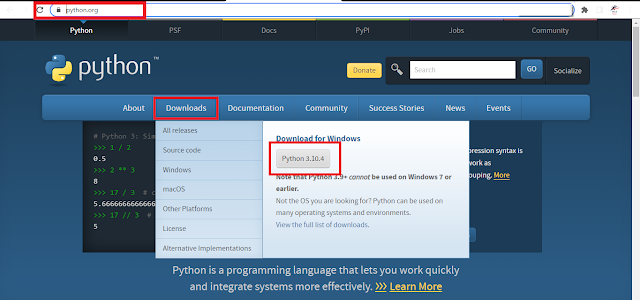
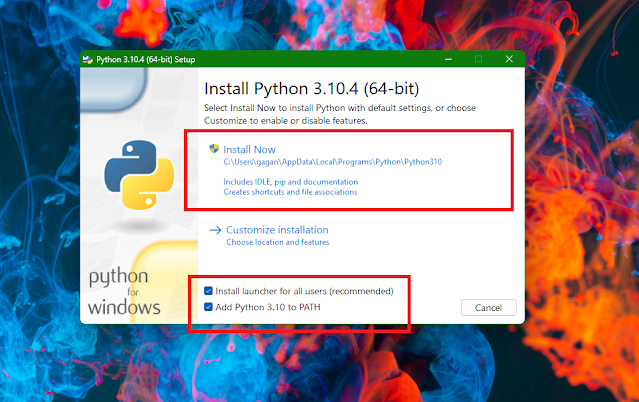
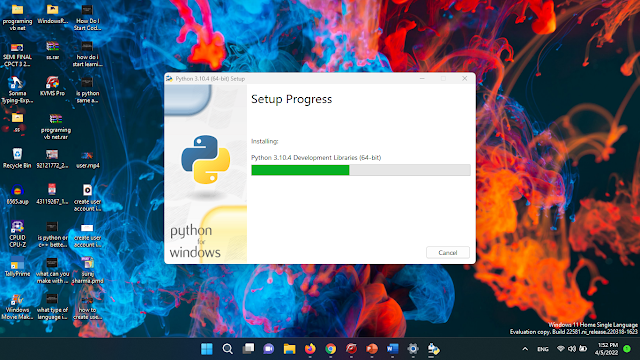
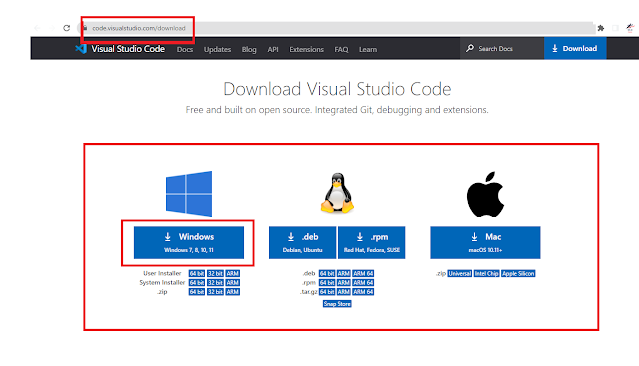
%20%20.png)
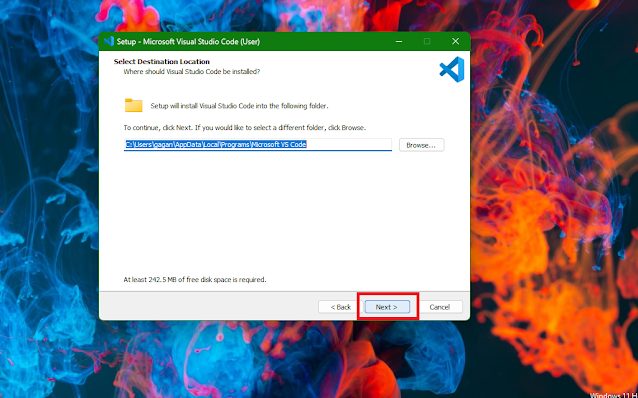
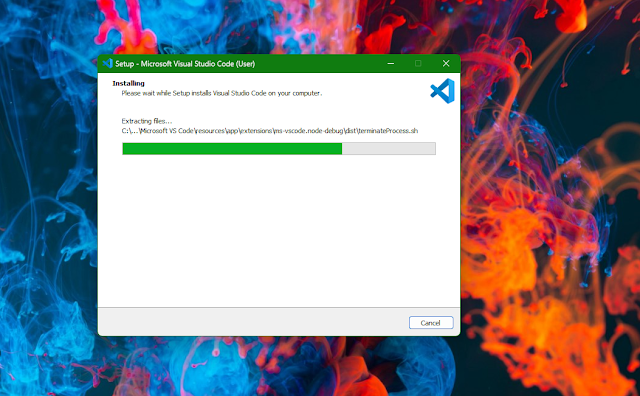
%20.png)
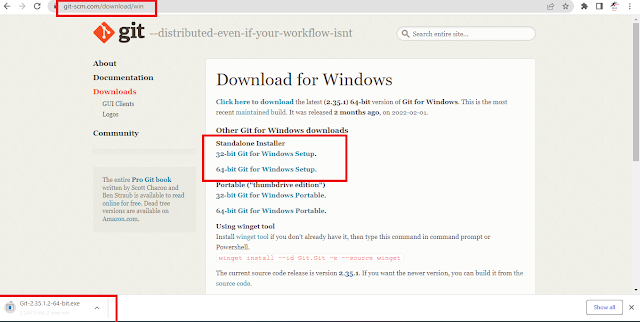
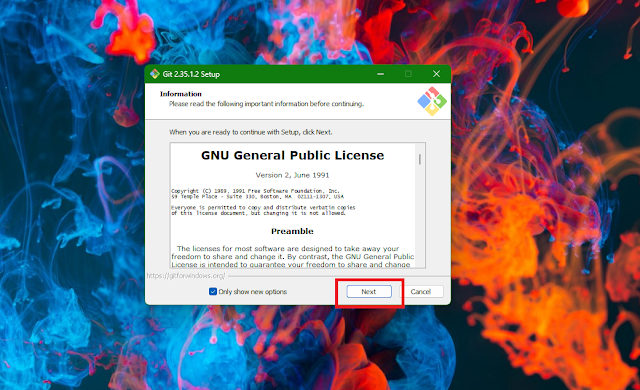
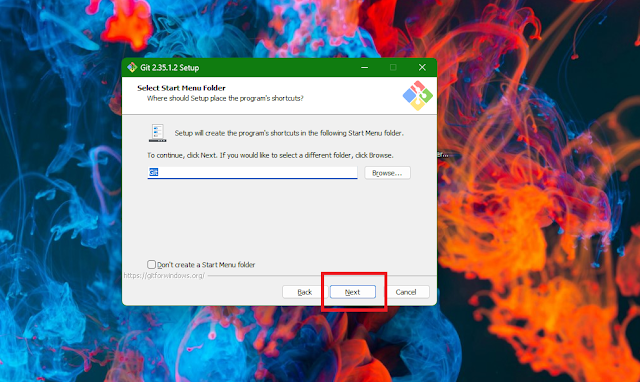




No comments:
Post a Comment
Please Do Not Enter Any Spam Link in The Comments Box