Partition Hard Drive windows 10 without Windows Installation
Whenever you buy a new laptop, there is already one or two hard disk drive partitions in it, so what should you do in it?
You do not have to worry, in
You have to follow some steps given below and you can easily enlarge the drive in your computer. You can also delete a drive. So let's see -
1.) First Open "
2.) Right click On This PC and Select "
3.) Click Left Side On "
4.) Right Click On any Drive and Select "
6.) New Partition Created Wait Congratulation Your Partition
7.) Again Right Click And Select "
8.) Click
 |
| How to Create a New Drive in Windows 10 |
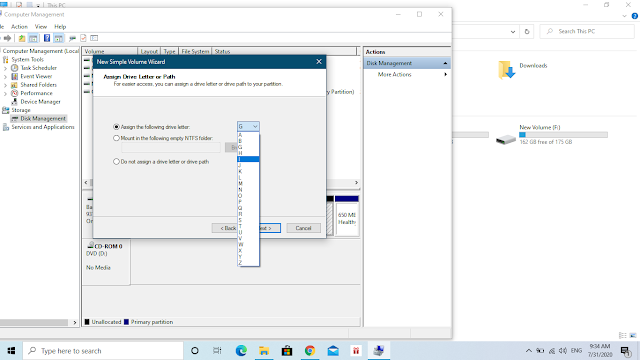 |
| how to partition 1tb hard disk in windows 10 |
9.) Click
So in this way, you can create as many partitions as you want without any hassle. Similarly, you can also delete the drive by right clicking.













No comments:
Post a Comment
Please Do Not Enter Any Spam Link in The Comments Box